A Step-by-Step Guide to Color Separating in Adobe Illustrator
Introduction:
When it comes to designing for print, color separating is an absolute must. It breaks down your image into its individual colors, so that each color can be printed using a different ink or toner. This ensures accurate and consistent color reproduction, and can even save you some dough in the long run. In this blog post, we'll show you how to color separate in Adobe Illustrator using color swatches. We'll cover everything from setting up your document, to separating your artwork, and exporting your files.
Step 1: Setting up your document
First things first, make sure your document is set to the correct color mode. For color separation, you'll want to use the CMYK color mode (cyan, magenta, yellow, and black) which is the standard for commercial printing.
Step 2: Creating and using color swatches
Once your color mode is set, it's time to create and use color swatches. These are pre-defined colors that you can easily apply to objects or areas of your image. To create a new color swatch, go to the Swatches panel (Window > Swatches), click the New Swatch button, and enter the color values.
Step 3: Using the color guides
In addition to using color swatches, you can also use color guides to ensure accurate color separation. These guides show the relationships between different colors and can help you identify and correct any discrepancies in your image. To access the color guides, go to the View menu and select "Show Color Guides".
Step 4: Separating your artwork
There are a few different ways to separate your artwork, including using the Magic Wand tool, the Lasso tool, and the Live Paint Bucket tool. A popular method is to use the Magic Wand tool (Y) to select areas of similar color, and then use the Live Paint Bucket tool (K) to fill those areas with a specific color swatch. Another method is to use the Lasso tool (Q) to manually trace around the areas that you want to separate, and then use the Pathfinder tool (Shift+Command+F9) to create clean and accurate separations.
Step 5: Exporting your separated artwork
When it comes to exporting your separated artwork, it's important to use a file format that supports the separation of colors, such as the EPS (Encapsulated PostScript) or TIFF (Tagged Image File Format) file formats. Additionally, make sure you have the correct color settings when exporting, like selecting the CMYK color mode and including the color separations if you are exporting for print.
Conclusion:
And there you have it! By following these steps and using the tools in Adobe Illustrator, you can color separate like a pro. But, let's be real, sometimes it's just easier to have the experts handle it. That's where Loudprint comes in, we offer premium color separation services and film printing that will guarantee the best output. Contact us today by calling 1-800-774-5003, emailing orders@loudprintco, or visiting us on Instagram and Facebook at @Loudprintco.